Template Installation
-
After purchasing the template or your subscription, you must go to the private Download section in your Account page (both links require login and a previous template/subscription update.
Locate the redVALENTINE template and download the redVALENTINE_UNZIPFIRST.zip file.
-
Extract the downloaded file using your favorite unzip program. You will find four files:
- redVALENTINE_template_v1.0.zip which is the template standalone installer, and is the one you must use if you have an existing Joomla site, or if you wish to start from scratch without pre-built content. This instructions will guide you in using this file for setting it up in your Joomla site.
- redVALENTINE_template_v1.0_rs1.3.3.1_2.5.18j.zip which contains both the template and redSHOP. You can use this package or the previous one for installing the template in an existing Joomla site. The difference is that this one will also install redSHOP. You can go to redSHOP setup to see how to configure redSHOP for working with the template.
- redVALENTINE_extensions_v1.0_UNZIPFIRST.zip which contains all the extensions added to this demo, for setting them up in your existing Joomla site. You can go to Extensions Setup to see how to install and configure these extensions.
- redVALENTINE_quickstart_v.1.0_rs1.3.3.1_2.5.18j.zip which is the template Quickstart, and contains a new Joomla installation identical to this demo, for you to start with a pre-built site. For instructions about setting up the Quickstart installer, go to the Quickstart section of this documentation.
Important note about the version numbers in the names of the packages:
- 1.0 is the initial version of the template
- 1.3.3.1 is the version of redSHOP installer by the time the template was released
- 2.5.18 is the version of Joomla by the time the template was released
These numbers might not be exactly the same when you download the files, because we will keep the packages updated with latest changes. This version number change will not affect your installation process.
-
Go to the administration section of your existing Joomla site, with appropriate administration privileges, and go into the Extension Manager menu, into Extensions.
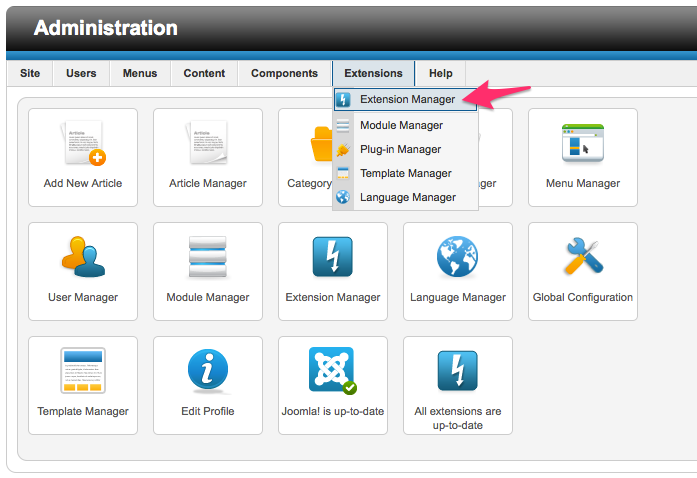
-
Using the Browse button in the Upload package file option, select the redVALENTINE_template_v1.0.zip or redVALENTINE_template_v1.0_rs1.3.3.1_2.5.18j.zip file (the second one will install redSHOP as well) from the local folder where you saved it, and click on Upload and Install to start the installation process.
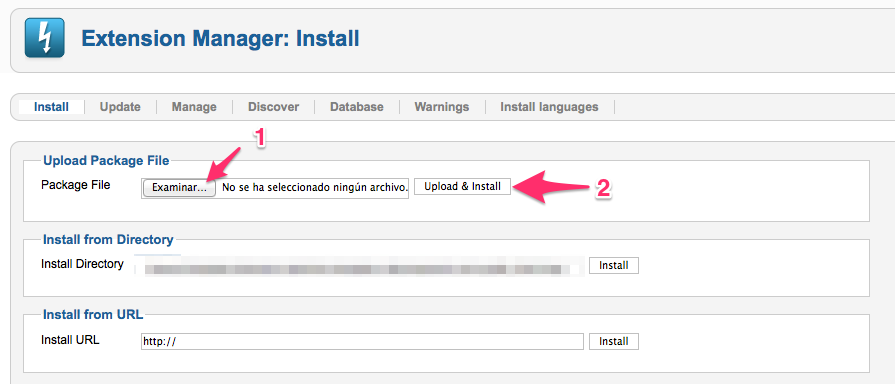
-
Just in case the previous step turns out in an error - which is usually due to PHP limitations about the file size (default installations allow up to 2Mb, and the template files usually exceed that), then you can use the Install from Directory option. In that case you must uncompress the redVALENTINE_template_v1.0.zip (or redVALENTINE_template_v1.0_rs1.3.3.1_2.5.18j.zip if you want redSHOP installed) file in one of the server folders, then you enter the full path in this option and click Install (you might need from your server administrator to locate the complete path where you uploaded and uncompressed the file).
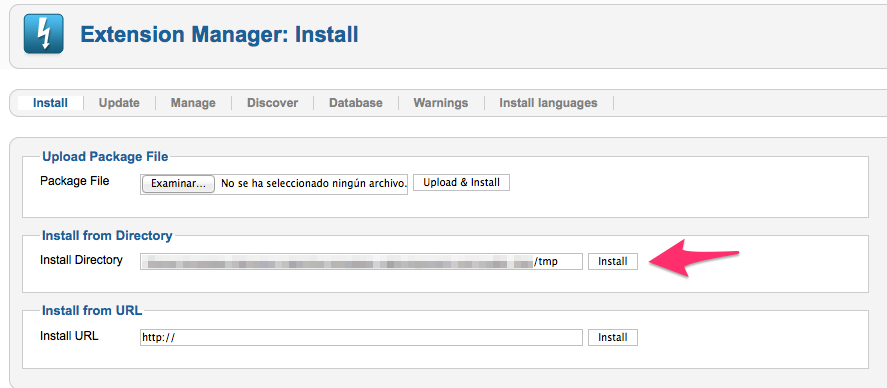
-
Go to the Template Manager, located under Extensions in your Joomla administration.
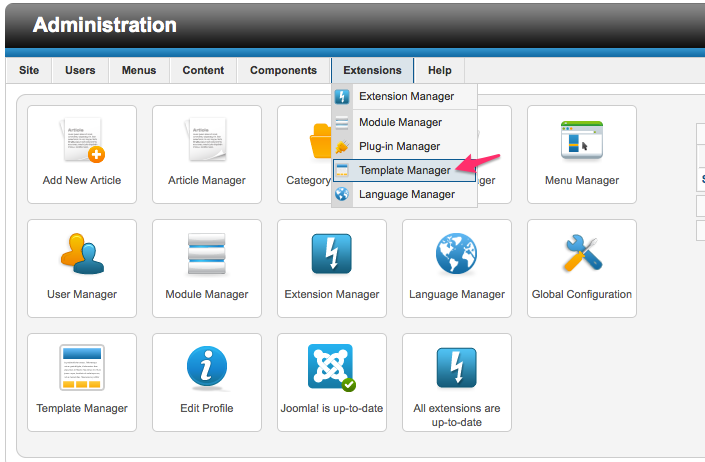
-
To apply the whole template to your site, check the star for redVALENTINE. You can browse your site now and see that the template styles have been applied to your site.
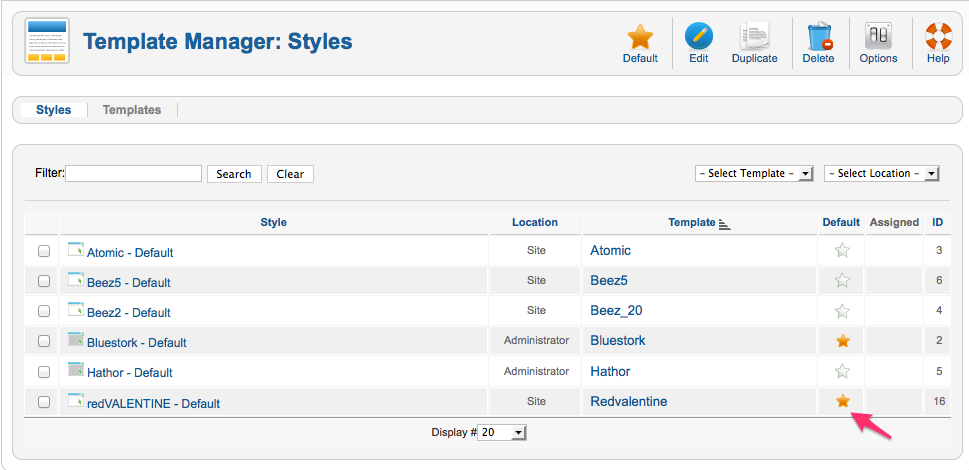
- Now you need to set up modules, logo, menu and other extensions to match your Joomla installation to this template. Please go ahead and check the other topics to see how this can be achieved.
