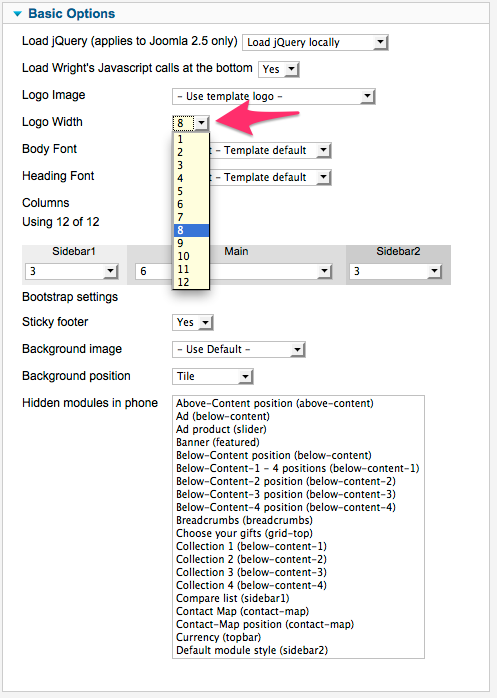Logo configuration
Adding your own logo to the site can be done easily via the template configuration. Just follow these steps:
-
In the administration of your Joomla site, go to the Media Manager of your site. It can be found under Content.

-
Making sure you're in the root of your images folder, upload the image you want to use for your logo.
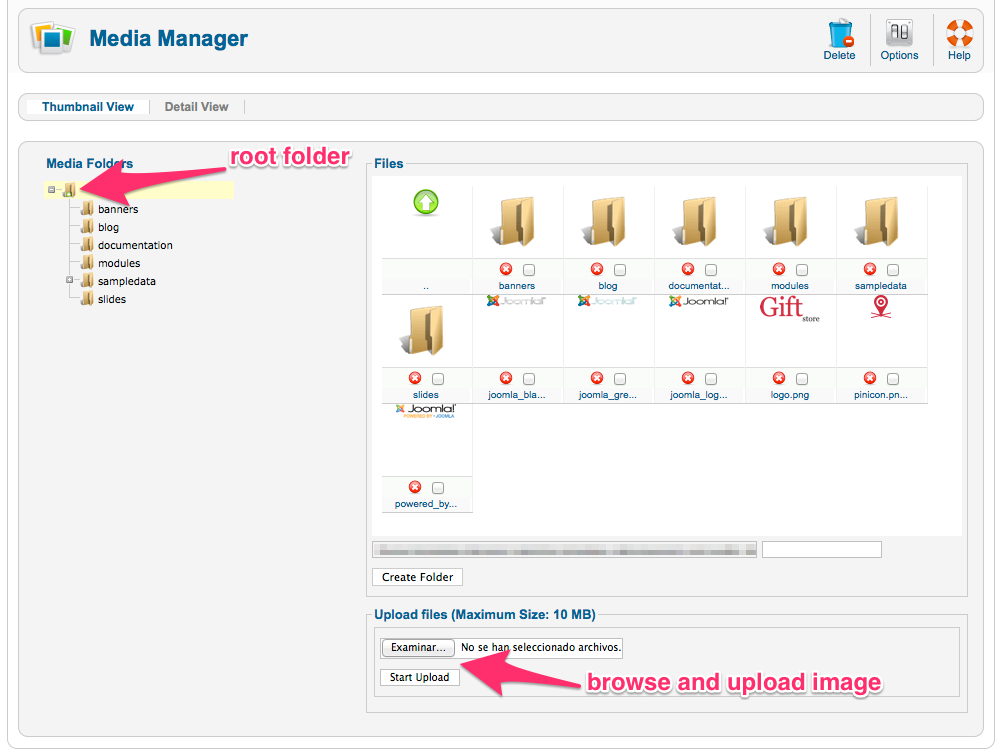
-
Next, go to the Template Manager, located under Extensions.
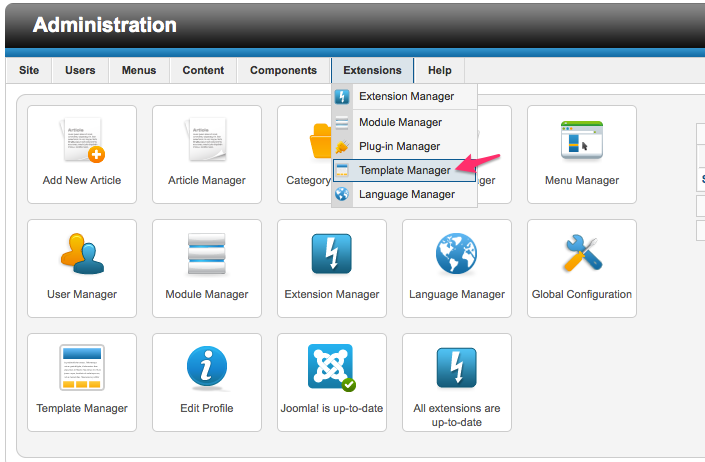
-
Locate the template style of the template and click its name.
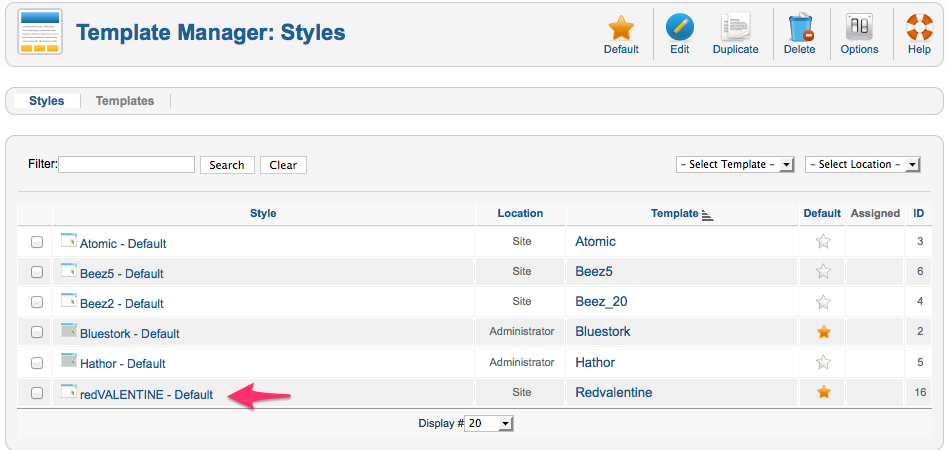
-
Using the Logo Image setting, you can select the image you just uploaded. Or one of the following options:
- Use template logo: this is the default logo included with this template
- Use module with position of logo: allows you to create the position logo (documented in the Module positions, allowing you to set up any module to be used in that position).
- Use site title: it will use the title defined in the Global Configuration of your Joomla site.
-
The logo, top and top2 positions use the same horizontal space, so here you can define how much of it is used for the logo, and how much will be used for top and top2 positions.
The site width is divided into 12 equal spaces, so you can set how much of those will be used for the logo, and the rest will be divided equally for top and top2 positions.
If top2 position is not present, the logo will be aligned to the left of the site (as this demo is presented) and the remaining columns will be given to the top position.